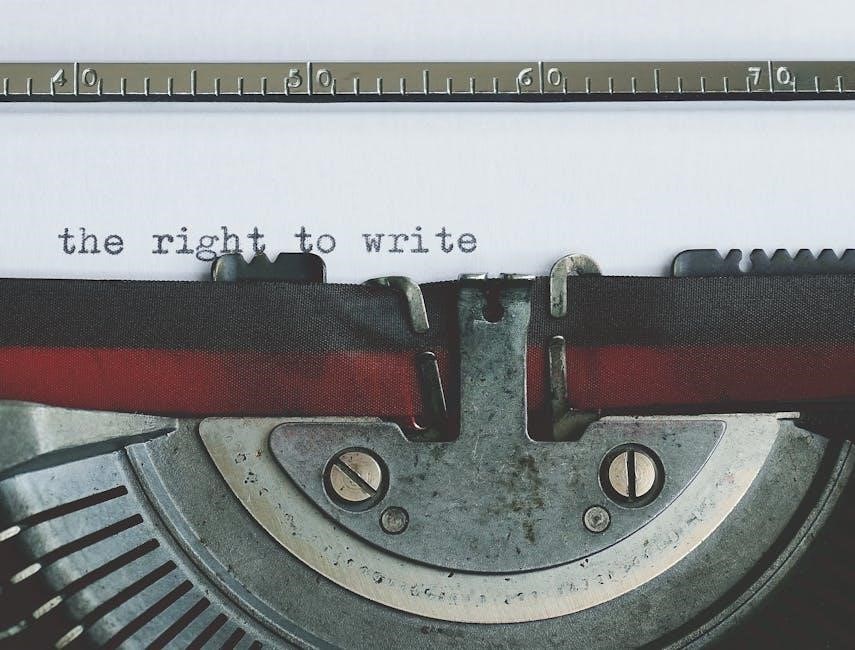American Institute of Steel Construction (AISC) Manual: An Overview
The American Institute of Steel Construction (AISC) Manual is a comprehensive resource. It is for professionals in structural steel design and construction. It provides essential specifications, codes, and design guidance. The manual is updated regularly to reflect industry advancements.
The AISC Steel Construction Manual is a cornerstone reference for structural engineers, fabricators, and constructors working with steel. First published in 1927, it has evolved through sixteen editions, reflecting advancements in steel design and construction practices. The manual provides a consolidated source of information, encompassing specifications, design aids, and construction standards. It is a vital tool for ensuring safety, efficiency, and compliance in steel building projects.
The manual’s comprehensive nature makes it indispensable for both seasoned professionals and those new to the field. With detailed guidance and practical examples, it empowers users to confidently tackle complex structural steel challenges. The current 16th edition, released in 2023, includes new features and updated standards, solidifying its role as the premier resource for steel construction.
Purpose and Significance of the Manual
The primary purpose of the AISC Steel Construction Manual is to provide a unified, authoritative resource for the design, fabrication, and erection of steel structures. It serves as a comprehensive guide, ensuring consistency and safety across the industry. The manual’s significance lies in its ability to standardize practices, reduce errors, and promote innovation in steel construction. By offering clear guidelines and design aids, it simplifies complex engineering tasks, enabling professionals to efficiently create reliable and cost-effective steel structures.
Moreover, the manual facilitates communication among engineers, fabricators, and contractors by establishing a common language and set of standards. Its regular updates reflect the latest research, technologies, and code requirements, ensuring that practitioners remain current with industry best practices. The AISC manual is, therefore, a critical tool for advancing the art and science of steel construction.

Key Editions and Updates
The AISC Steel Construction Manual has evolved through numerous editions. These reflect advancements in steel technology and design practices. Each new edition incorporates updated specifications and expanded resources for structural engineers.
Evolution of the Manual: From 1st to 16th Edition
The AISC Steel Construction Manual’s journey began in 1927. The first edition aimed to standardize steel design. Subsequent editions adapted to new research and industry practices. Early versions focused on allowable stress design. Later editions introduced load and resistance factor design (LRFD). This provided a more refined approach to structural safety. The manual expanded, incorporating new steel grades and connection types. The 16th edition, released in 2023, represents nearly a century of continuous improvement. Each revision aimed to provide the most up-to-date and practical guidance for steel construction professionals. The evolution reflects the industry’s commitment to safety and efficiency.
Significant Changes in the 16th Edition (2023)
The 16th Edition of the AISC Steel Construction Manual, released in 2023, introduces key updates. These updates reflect advancements in steel design and construction practices. Notable changes include new 50 ksi steel design tables. These tables facilitate designs using higher strength materials. The edition incorporates properties and dimensions for 210 new HSS shapes. These shapes expand design options. The manual features revised and expanded discussion of prying action. This ensures more accurate connection design. It includes updated specifications and codes, aligning with 2020 and 2022 standards. Reorganized sections and new tables enhance user experience. These changes provide comprehensive and current guidance for steel professionals.
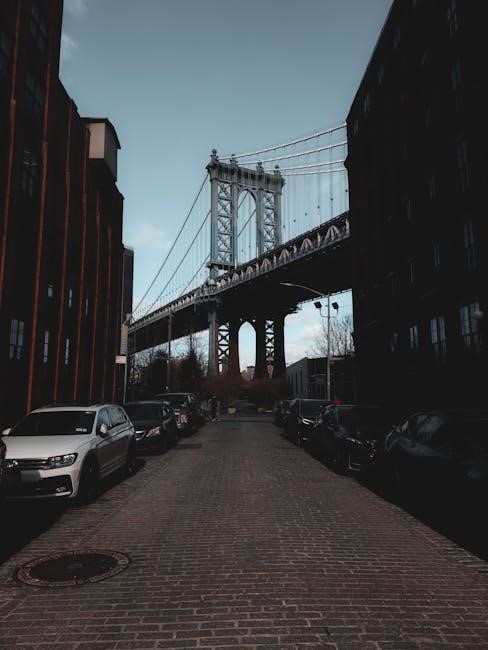
Content and Structure of the 16th Edition
The 16th Edition boasts 2,432 pages of structural steel design information; It’s divided into 18 major sections. Each section has a thumb cut for easy access. The manual is hardbound for durability.
Major Sections and Their Focus Areas
The AISC 16th Edition Manual is logically organized into eighteen major sections. These sections cover a wide spectrum of structural steel design and construction topics. Part 1 focuses on dimensions and properties of steel members. Part 2 addresses general design considerations, laying the groundwork for structural integrity; Parts 3, 4, and 5 detail the design of flexural, compression, and tension members, respectively, providing in-depth guidelines. Part 6 covers members subjected to combined forces, a common scenario in structural design.
Parts 7 and 8 delve into the design considerations for bolts and welds, essential connection elements. Part 9 focuses on the design of connecting elements themselves. Parts 10, 11, 12, and 13 cover the design of various types of connections, including shear, moment, bracing, and truss connections. The manual also includes sections on bearing plates, column base plates, anchor rods, hanger connections, specifications, miscellaneous data, symbols and an index.
New Additions and Revisions in the Latest Edition
The 16th Edition of the AISC Steel Construction Manual incorporates several key updates. These updates reflect advancements in steel design and construction practices. One notable addition includes new 50 ksi steel design tables, expanding the range of materials. The manual now features properties and dimensions for 210 new HSS shapes, offering more options. The discussion of prying action has been revised and expanded, providing greater clarity.
Furthermore, the latest edition includes updated discussions on chevron bracing. A reorganized section focuses on moment connections, enhancing usability. A new section covers simple connections for combined forces, addressing a common design challenge. The manual has been updated with 2020 and 2022 standards, ensuring compliance. These additions and revisions enhance accuracy and practicality for structural engineers.

Practical Applications and Design Considerations
The AISC Manual serves as a vital tool for structural steel design, offering guidelines. It also offers real-world examples. Engineers use it for code compliance, member selection, and connection design, ensuring structural integrity.
Use of the Manual in Structural Steel Design
The AISC Steel Construction Manual is integral to the structural steel design process. Engineers consult the manual for material properties, design strengths, and connection details, ensuring designs adhere to established standards. It provides methodologies for load calculations, member selection, and stability checks, all crucial for safe and efficient designs.
Detailed tables and charts within the manual simplify the selection of appropriate steel sections. These sections are based on factored loads and span requirements. Furthermore, the manual offers guidance on designing connections, including bolted and welded joints, which are critical for structural integrity. The AISC manual promotes uniformity and safety in steel construction practices by offering clear, concise, and reliable information.
Its widespread adoption ensures that structural steel designs are consistent, safe, and compliant with industry regulations, safeguarding public welfare.
Design Examples and Case Studies
The AISC Steel Construction Manual incorporates design examples and case studies. They illustrate the practical application of its principles. These resources demonstrate step-by-step procedures for designing various structural elements and connections. The examples cover a wide range of scenarios, including beam design, column stability, and connection design under combined loads.
Case studies present real-world projects; They show how engineers have successfully used the manual to solve complex design challenges. These examples often include detailed calculations, drawings, and explanations of the design decisions made. By studying these examples, engineers can gain a deeper understanding of the manual’s provisions and develop their design skills.
The design examples and case studies help engineers navigate the complexities of structural steel design. They also promote innovation and best practices in the field. Furthermore, the manual’s detailed guidance ensures safe and efficient steel structures.

Availability and Access
The AISC Steel Construction Manual is readily available for purchase through the AISC website. It is also available through authorized distributors. Both print and digital editions are generally offered to suit user preferences.
Where to Purchase the AISC Steel Construction Manual
The primary source for acquiring the AISC Steel Construction Manual is directly through the American Institute of Steel Construction’s official website. This ensures you receive the most current edition and authentic materials. Many engineering and construction-related bookstores also stock the manual, providing a physical purchasing option for those who prefer it. Online retailers, such as Amazon, are another avenue for acquiring the manual. However, it’s crucial to verify the seller’s credibility and ensure the edition being offered is the latest one. University bookstores often carry the manual, catering to students and faculty in structural engineering programs. Subscribing to professional engineering societies may also offer discounted access or purchase options. Always confirm the edition and any updates before finalizing your purchase, regardless of the source. This guarantees you’re working with the most up-to-date information for structural steel design and construction.
Digital vs. Print Editions
The AISC Steel Construction Manual is available in both digital and print editions, each offering unique advantages. The print edition provides a tangible reference, favored by those who prefer physical books for studying and referencing in the field. It doesn’t require power or internet access, making it reliable in any environment. The digital edition, on the other hand, offers portability and searchability. Users can quickly find specific information using keywords, and it’s easily accessible on laptops, tablets, or smartphones. Digital versions often include interactive tools and updates, ensuring users have the latest information. However, it relies on electronic devices and can be subject to technical issues. Ultimately, the choice depends on individual preferences and work habits. Some professionals find value in having both editions, using the print version for general reference and the digital version for quick searches and on-site access.